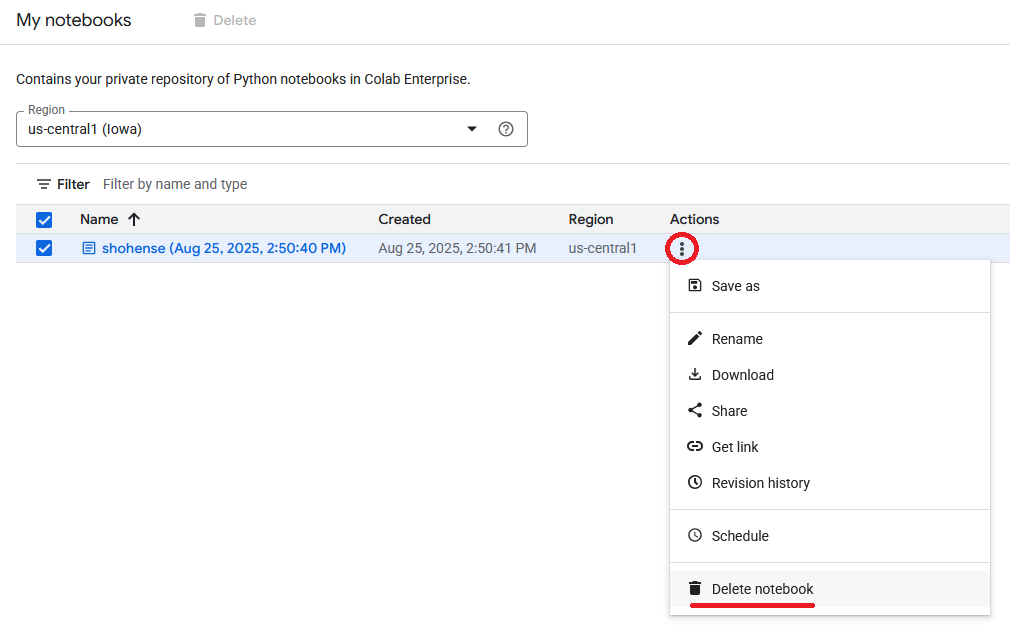¶ Overview
¶ Requesting Access
If you are using Colab Enterprise for a course, your instructor will request access on your behalf.
If you would like access to Colab Enterprise to perform research, please email rcc@odu.edu describing your research and any computing requirements you may have (system memory, gpu memory, storage, etc...).
¶ Getting Started
Colab Enterprise can be accessed via the GCP console available here:
https://console.cloud.google.com/vertex-ai/colab/notebooks
Ensure that you are logged in with your ODU Google account.
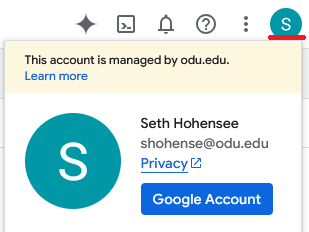
Also ensure that you are currently in the correct project. It will be displayed in the top-left and should match the project name provided to you either by your instructor or Research Computing staff. If you wrong project is displayed, click on the project name and switch to the correct one.
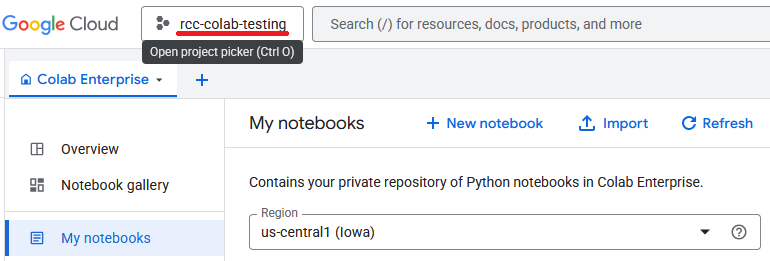
Before creating a notebook, first ensure that the Region is set to 'us-central1'. Then hit 'New notebook'.
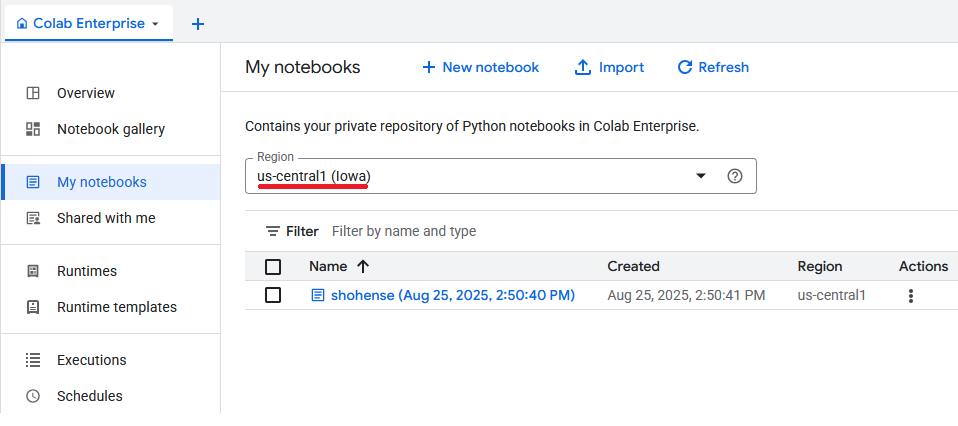
After creating and accessing a Notebook, you can enter your python code into code cells to be run. Additional packages can be installed using !pip commands.
Prior to running your cells, hit the drop-down next to 'Connect' and hit 'Connect to a runtime'. Do not hit 'Connect', as you will recieve an error.
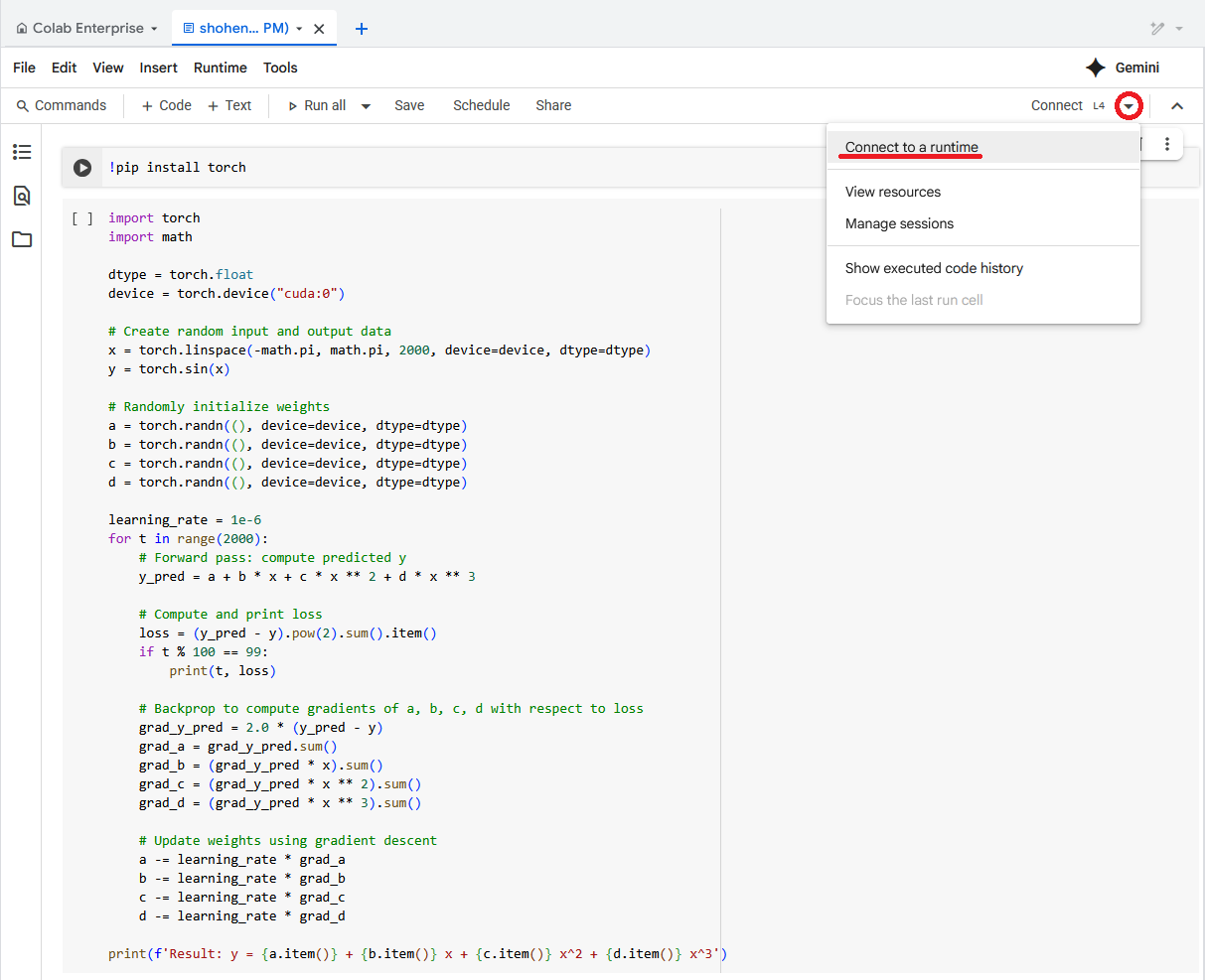
If you have an existing runtime, you can reconnect to it here. Otherwise, hit 'Create new Runtime', select a template from those available, and hit 'Connect'.
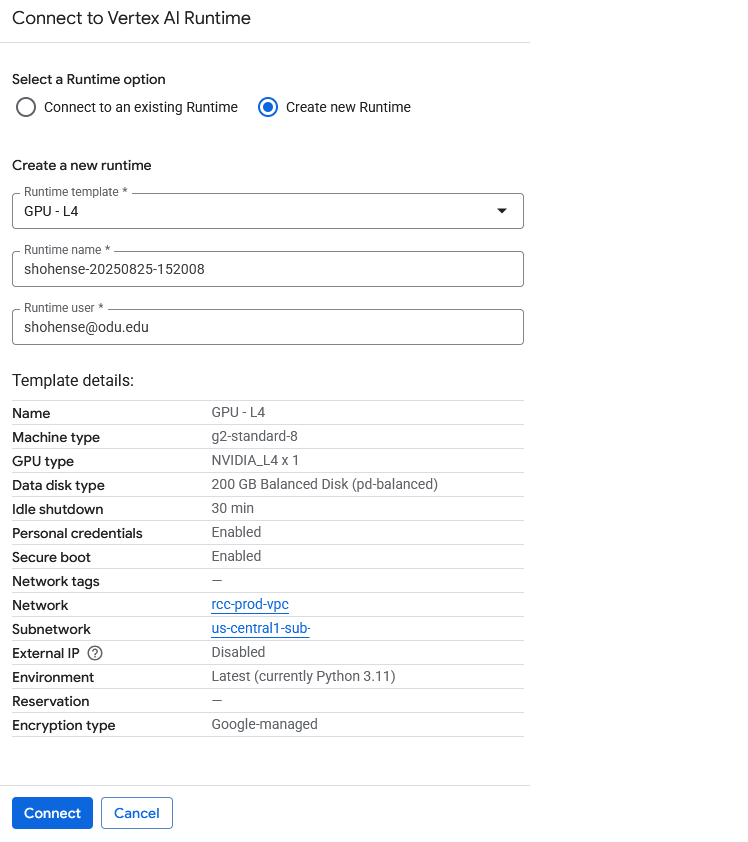
Starting and connecting to a Runtime can take a couple of minutes. Once you've connected, you'll see a green check-mark in the top-right.
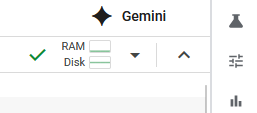
¶ FAQ
¶ Unable to connect to a runtime
If you are unable to connect to a runtime, ensure you are selecting 'Connect to a runtime' from the dropdown menu.
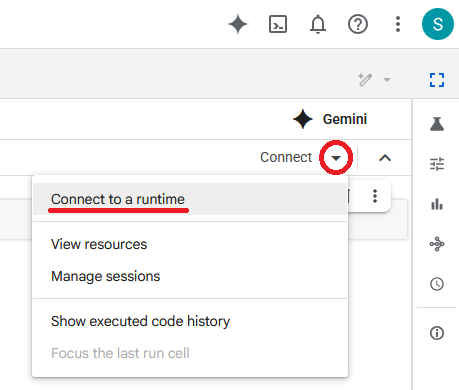
If you are then unable to 'Connect to an existing Runtime' or 'Create new Runtime', ensure that your Notebook is in the Region 'us-central1'.
¶ Unable to delete a notebook
There is currently a known issue where the top-bar button to delete a selected notebook is grayed out. You can work around this by selecting the actions menu (three-dots) and selecting 'Delete Notebook' from the drop-down.