¶ Overview
¶ Requesting Access
If you are using Vertex AI for a course, your instructor will request access on your behalf.
If you would like access to Vertex AI to perform research, please email rcc@odu.edu describing your research and any computing requirements you may have (system memory, gpu memory, storage, etc...).
¶ Getting Started
Vertex AI can be accessed via the GCP console available here:
https://console.cloud.google.com/vertex-ai
Ensure that you are logged in with your ODU Google account.
Important: Only your official ODU Google account will work.
Personal Google accounts (e.g., @gmail.com) or non-ODU accounts will not have access, even if you are logged in to Google.
Verify your account by clicking on the circle in the top-right corner of the page.
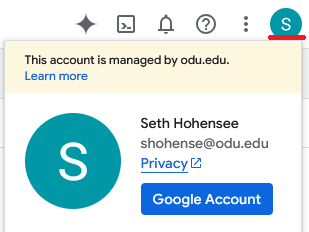
Also ensure that you are currently in the correct project. It will be displayed in the top-left and should match the project name provided to you either by your instructor or Research Computing staff. If you wrong project is displayed, click on the project name and switch to the correct one.
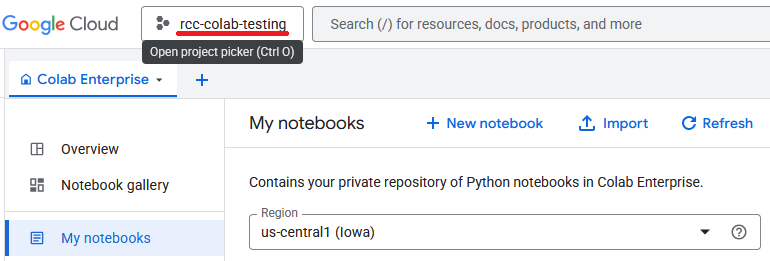
¶ Vertex AI Dashboard
Once you are logged in with your ODU Google account and have selected the correct project, you will see the Vertex AI dashboard:
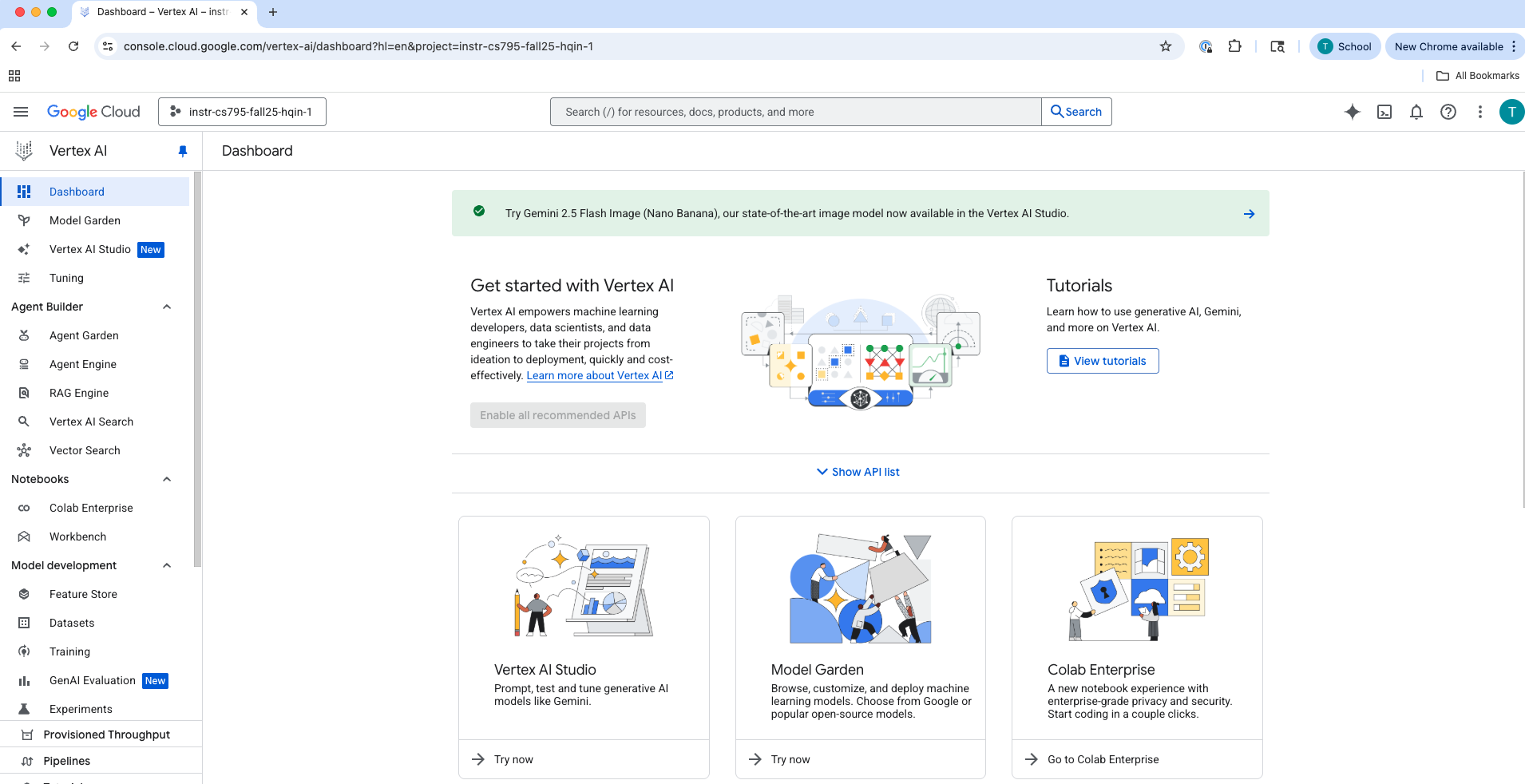
From here you can access various Vertex AI services. At this time, the specific services you will use may vary by course or research project.
- If you are using Colab Enterprise, please see the Colab wiki page for more details.
- For other services, Research Computing can provide additional tutorials or documentation upon request. Email rcc@odu.edu.
¶ Storage
Cloud Storage is Google's object storage service, allowing you to save and retrieve files (called "objects") from anywhere. It works like a file system for the cloud, ideal for storing notebooks, datasets, models, and results outside of any temporary VM or runtime environment.
Vertex AI offers several ways to run code (Colab Enterprise runtimes, Workbench VMs, Batch jobs, etc.). Many of these environments have ephemeral disks. If a runtime or VM is rebuilt, stopped and deleted, or auto-restarts, data on the attached OS disk can be lost.
Important: Always put anything you want to keep in Cloud Storage.
¶ Buckets You Can Use
¶ 1) Your Personal Bucket (full control)
-
Name format:
instr-cs795-fall25-hqin-1-<oduID>
This format is specific to your academic course project, but the same idea applies to research or other shared projects. Each user will typically have their own storage bucket with full access. -
What you can do: view, upload, create folders, and delete your own objects.
-
What others can do: they can see the bucket name in the list, but cannot view, upload, or delete anything inside.
¶ 2) Shared Course Bucket (read + upload only)
- Name:
instr-cs795-fall25-hqin-1-default-1 - Who can use it: all course members.
- Permissions: everyone can read and upload new objects; delete and overwrite are not allowed.
If you need to “update” a file, upload a new one with a different name (e.g., add a version/date suffix).
¶ How to Save Files to Cloud Storage
Console
- Go to Cloud Storage → Buckets.
- Open your personal bucket or the shared course bucket.
- Click Upload files or Upload folder.
CLI (from a notebook, VM, or Cloud Shell)
# Upload a file to your personal bucket
gsutil cp ./results.csv gs://instr-cs795-fall25-hqin-1-<oduID>/
# Upload a folder recursively
gsutil -m cp -r ./data/ gs://instr-cs795-fall25-hqin-1-<oduID>/data/
# Read from the shared course bucket (download locally)
gsutil cp gs://instr-cs795-fall25-hqin-1-default-1/dataset.zip .
¶ Tips
- Keep datasets to share in the shared bucket.
- Keep checkpoints, notebooks, and scratch outputs in your personal bucket.
- Don’t store secrets or credentials in buckets.
- If you get an error on another student’s bucket, that is expected. Only the owner has access.